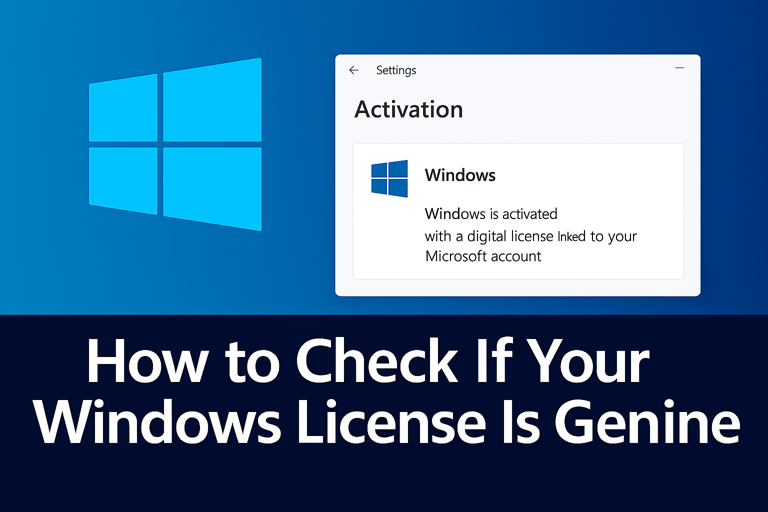Windows Guides
Check If Your Windows License Is Genuine – Full Guide (2026)
If you’ve bought a Windows key online or got a second-hand PC, it’s smart to check if your Windows license is genuine. A non-genuine license can cause activation errors, missing updates, or even security risks in the future. In this full guide, you’ll learn several ways to verify your license safely in Windows 10 and Windows 11.
This guide covers checks inside Settings, Command Prompt and other tools, plus common signs of fake keys and what to do if your license isn’t valid.
Why you should verify your Windows license
At first, a cheap key that “just works” can seem fine. But if your Windows license is not genuine, you may run into problems later:
- Activation errors: You keep seeing “Windows is not activated” or “This copy of Windows is not genuine”.
- Missing updates: Security and feature updates can fail, leaving your system vulnerable.
- Risk of deactivation: Microsoft can block abused or stolen keys, suddenly invalidating your license.
- Legal and security issues: Unofficial activators/scripts sometimes contain malware or violate license terms.
Because of this, it’s worth taking a few minutes to check if your Windows license is genuine using the built-in tools.
Method 1: Check if your Windows license is genuine via Settings
The easiest way to confirm activation is through the Windows Settings app. This works in both Windows 10 and Windows 11.
- Open Settings:
- Windows 11: click Start → Settings (gear icon).
- Windows 10: click Start → Settings → Update & Security.
- Go to:
- System → Activation (Windows 11), or
- Update & Security → Activation (Windows 10).
- Look under Activation state or Activation.
You should see one of these messages:
- “Windows is activated with a digital license” or “Windows is activated with a digital license linked to your Microsoft account” – this usually means your license is genuine and properly activated.
- “Windows is not activated” – your key may not be valid, has not been entered, or activation failed.
- “Activation required” or specific error codes – something is wrong with the license or activation process.
If Settings shows Windows as activated and you didn’t use any unofficial activators or cracks, your license is very likely genuine.
Method 2: Use Command Prompt (slmgr) to check license status
You can also check if a Windows license is genuine using the built-in slmgr tool from Command Prompt. This shows whether the system is permanently activated or only activated for a limited period.
- Right-click the Start button and choose Windows Terminal (Admin) or Command Prompt (Admin).
- Type the following command and press Enter:
slmgr /xpr
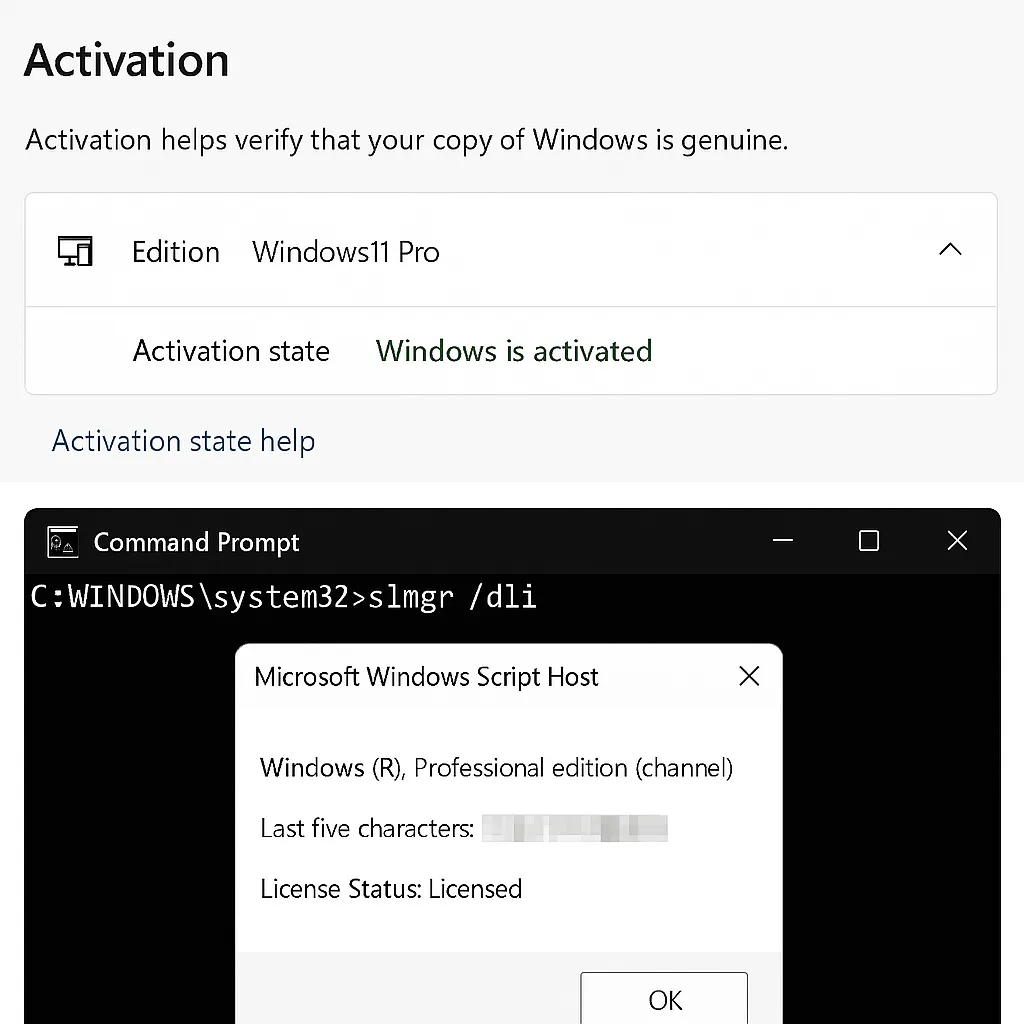
After a few seconds, a small window will appear with activation information:
- If it says something like “The machine is permanently activated”, your Windows license is fully activated.
- If it shows an expiration date, your activation may be time-limited (for example, evaluation versions or volume licenses).
- If you see an error message instead, there may be a problem with your key, activation servers or license type.
This method is especially useful when you want to confirm that the key is not just temporarily activated or tied to a trial.
Method 3: Check license details with slmgr /dli or /dlv
You can dig a bit deeper using other slmgr commands. These show the license channel and edition, which helps you see whether you’re using an OEM, Retail or Volume key.
- Open an elevated Command Prompt or Windows Terminal (Admin).
- Run:
slmgr /dli
This displays basic license information. For more detailed info, you can run:
slmgr /dlv
In the window that appears, look for fields like:
- License Status – should show “Licensed”.
- Product Key Channel – examples: Retail, OEM, Volume:GVLK.
A normal home or small-business purchase will often be a Retail or OEM key. Volume or evaluation channels may be legitimate in organizations, but they can also indicate a misused key when sold to individuals.
Method 4: Check for “Windows is not genuine” or activation errors
If your license is not genuine, Windows usually makes this clear over time. You might see:
- A watermark on the desktop saying “Activate Windows” or “This copy of Windows is not genuine”.
- Frequent pop-ups asking you to activate Windows.
- Error codes in the Activation page in Settings (for example, after entering a key).
You can look up specific activation error codes on Microsoft’s support site to see what they mean and how to fix them:
Common signs your Windows key might be fake
Even if your system currently shows as “activated”, there are warning signs that your key may not be legitimate:
- The key was extremely cheap compared to normal retail prices.
- The seller only provided a photo or text of the key, with no invoice or company details.
- You were told to use scripts, unofficial activators or strange tools to “help” activation.
- The key suddenly stops working after a few weeks or months.
These symptoms don’t always mean your key is fake, but if several apply, you should definitely check if your Windows license is genuine using the methods above.
What to do if your Windows license is not genuine
If your checks show that Windows is not properly licensed or activation keeps failing, you have a few options:
- Confirm your edition: Make sure the key matches the version installed (for example, a Windows 10 Home key will not activate Windows 10 Pro).
- Contact the seller: Ask for a replacement key or a refund if you recently purchased the license.
- Contact Microsoft support: They can confirm whether the key has been blocked or misused.
- Purchase a genuine license: This is the most reliable long-term fix, especially if your current key came from a suspicious source.
Where to buy a genuine Windows license safely
To avoid problems with black-listed or time-limited keys, always buy from trusted sources. You can purchase directly from Microsoft or from reputable partners that clearly state license type, region and support options.
If you want a genuine key with clear terms, instant delivery and friendly support, you can also check our offers:
- 👉 Windows 11 Pro Lifetime License Key – Nallexshop
- 👉 Windows 10 Pro Lifetime License Key – Nallexshop
Summary: quickly check if your Windows license is genuine
To recap, here’s how to quickly check if your Windows license is genuine:
- Open Settings → Activation and confirm that Windows is activated.
- Use
slmgr /xprin an elevated Command Prompt to check for permanent activation. - Run
slmgr /dliorslmgr /dlvto inspect license details and channel. - Watch for warning messages, watermarks or activation error codes.
- If there are problems, get a genuine key from a trusted source and reactivate.
Once your license is verified and genuine, you can enjoy full updates, better security and a smoother Windows experience without worrying about activation issues in the future.