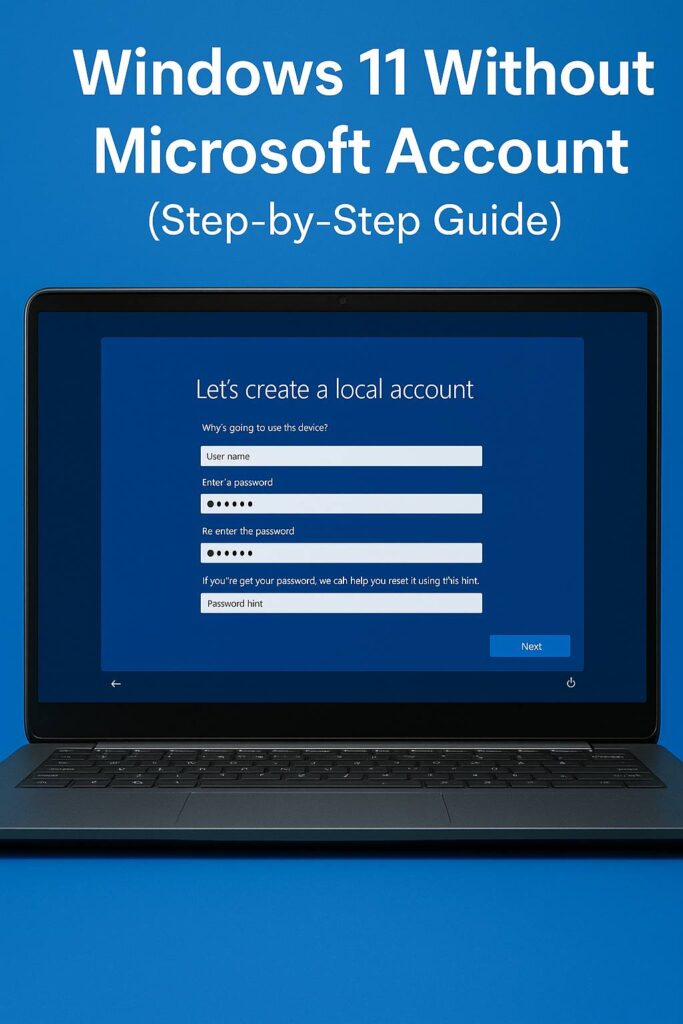Windows 11
Install Windows 11 Without a Microsoft Account (Step-by-Step)
During Windows setup, Microsoft strongly encourages you to sign in with an online profile. However, it is still possible to install Windows 11 without a Microsoft account by using a local (offline) account instead. This can be useful if you prefer more privacy, want a simple offline PC, or plan to add an account later.
In this step-by-step guide, you’ll see how to create a local account during setup, when to disconnect from the internet, and how to switch between offline and Microsoft accounts after installation.
Install Windows 11 without a Microsoft account: important notes
Before you install Windows 11 without a Microsoft account, keep these points in mind:
- Some editions and future updates of Windows 11 may change how strongly a Microsoft account is required.
- A local account does not sync OneDrive, Microsoft Store apps, or settings between devices.
- You can always add or connect a Microsoft account later from the Settings app.
For Microsoft’s official information about local and Microsoft accounts, you can review this article:
Step 1: start the Windows 11 install without a Microsoft account
Boot from your Windows 11 installation media (USB or ISO):
- Insert your Windows 11 USB drive or mount the ISO.
- Restart your PC and boot from the USB.
- Choose your language, time, and keyboard layout.
- Click Install now and follow the on-screen steps.
Continue until you reach the part of setup that asks you to choose a country, keyboard layout and network connection.
2) Disconnect from the internet (if needed)
On many builds, Windows 11 tries to require an online sign-in when the PC is connected to the internet. To make it easier to install Windows 11 without a Microsoft account, you can temporarily go offline:
- Unplug the Ethernet cable, or
- Skip or disconnect from Wi-Fi on the network screen, or
- Turn off your router for a moment if no other option is available.
Once the device is offline, the setup process usually offers a local account option.
3) Choose “Offline account” or “Sign-in options”
When Windows asks you to sign in with a Microsoft account, look for a small link such as:
- Sign-in options
- Offline account
- Domain join instead (in some versions)
Click that link instead of entering an email address. This tells the installer you want to create a local user instead of using an online profile.

4) Create your local Windows 11 account
Next, Windows will ask you for a username and, optionally, a password. This account will only exist on this PC and will not be tied to any online service.
- Enter a username for your local account.
- Add a password and security questions if you want extra protection.
- Complete the privacy and basic configuration screens.
When setup finishes and you reach the desktop, you will be signed in with a local account only.
5) Reconnect to the internet and update
After installation is complete and you have logged in, you can safely reconnect your PC to the internet. At this point you should:
- Run Settings → Windows Update and install the latest updates.
- Install your drivers and apps as usual.
Your system will still be using the local account you created; connecting to the internet does not automatically convert it into a Microsoft account.
6) Optionally add a Microsoft account later
If you decide you want cloud syncing, OneDrive or Store purchases, you can add a Microsoft account later without reinstalling Windows:
- Open Settings → Accounts → Your info.
- Click Sign in with a Microsoft account instead.
- Enter your Microsoft account email and password.
This lets you keep your original installation while gaining access to online services. You can also create additional accounts, such as a local account for guests and a Microsoft account for yourself.
Protecting your Windows 11 installation
Whether you install Windows 11 with or without a Microsoft account, it’s important to use a genuine license key so activation works correctly and you receive full updates. Using unofficial activators or scripts can break activation and put your system at risk.
If you need a genuine product key, you can get a Windows 11 Pro lifetime license with instant delivery and support here:
👉 Windows 11 Pro Lifetime License Key at Nallexshop
Summary
To install Windows 11 without a Microsoft account, go offline during setup, choose the local or offline account option on the sign-in screen, and create a standard user for your PC. Later, you can reconnect to the internet, update Windows, and optionally add a Microsoft account if you want cloud features.