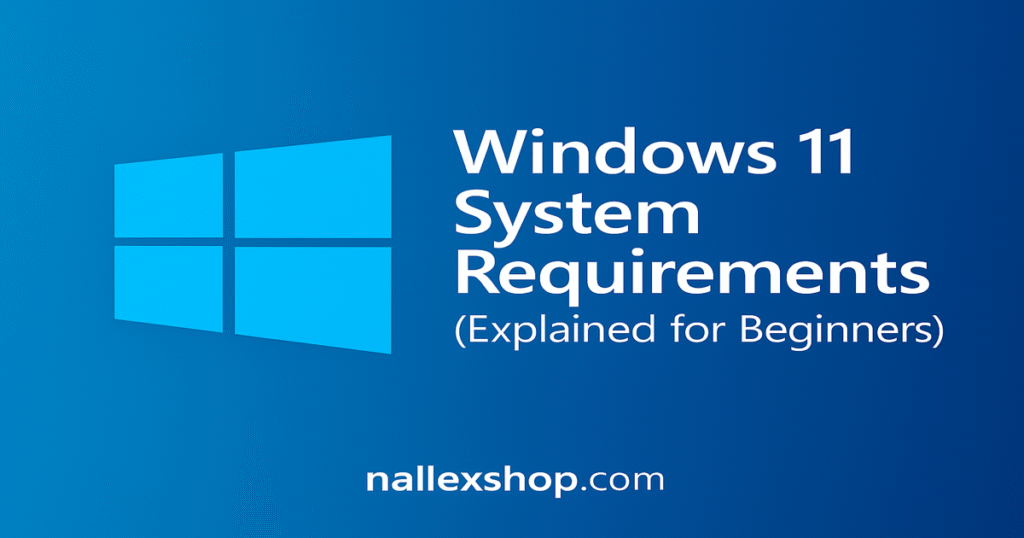Windows Guides
Windows 11 System Requirements – Beginner Guide
If you’re thinking about installing Windows 11, the first step is to make sure your PC meets the Windows 11 system requirements. This beginner-friendly guide explains every requirement in simple terms, why each one matters, and how to check if your computer is compatible.
What are the Windows 11 system requirements?
Windows 11 introduces stronger security features and a modern design, but it also has stricter hardware requirements than Windows 10. Here are the official minimum requirements from Microsoft.

| Component | Minimum Requirement |
|---|---|
| Processor | 1 GHz or faster, 64-bit, with at least 2 cores |
| RAM | 4 GB or more |
| Storage | 64 GB or larger storage device |
| System Firmware | UEFI, Secure Boot capable |
| TPM | Trusted Platform Module (TPM) version 2.0 |
| Graphics Card | DirectX 12 compatible GPU with WDDM 2.0 driver |
| Display | High definition (720p) monitor, 9” or larger |
| Internet | Microsoft account + internet required for setup |
Why Windows 11 requires TPM 2.0 and Secure Boot
Unlike older versions of Windows, Windows 11 requires TPM 2.0 and Secure Boot. These technologies protect your system from firmware attacks, malware, and unauthorized access. They also help ensure encrypted drive access and secure Windows Hello authentication.
How to check if your PC meets Windows 11 system requirements
You can quickly check compatibility using Microsoft’s official PC Health Check tool. It scans your system and confirms whether your hardware qualifies for Windows 11.
Download here: Microsoft PC Health Check

What to do if your PC is not compatible
If your computer does not meet the system requirements , here are your upgrade options:
- Add TPM 2.0 if your motherboard supports it.
- Enable Secure Boot from BIOS settings.
- Upgrade CPU to a compatible 8th-gen Intel or newer, or AMD Ryzen 2000 or newer.
- Install more RAM if you have less than 4 GB.
- Replace the hard drive with a larger SSD.
Should you upgrade to Windows 11?
Windows 11 offers improved performance, better security, and a cleaner interface. If your PC meets the Windows 11 system requirements, upgrading is highly recommended—especially for long-term support and new features.
Need a genuine Windows 11 license?
Once your PC is ready for the upgrade, activate it with a genuine license:
This ensures reliable activation, full updates, and a secure Windows experience.