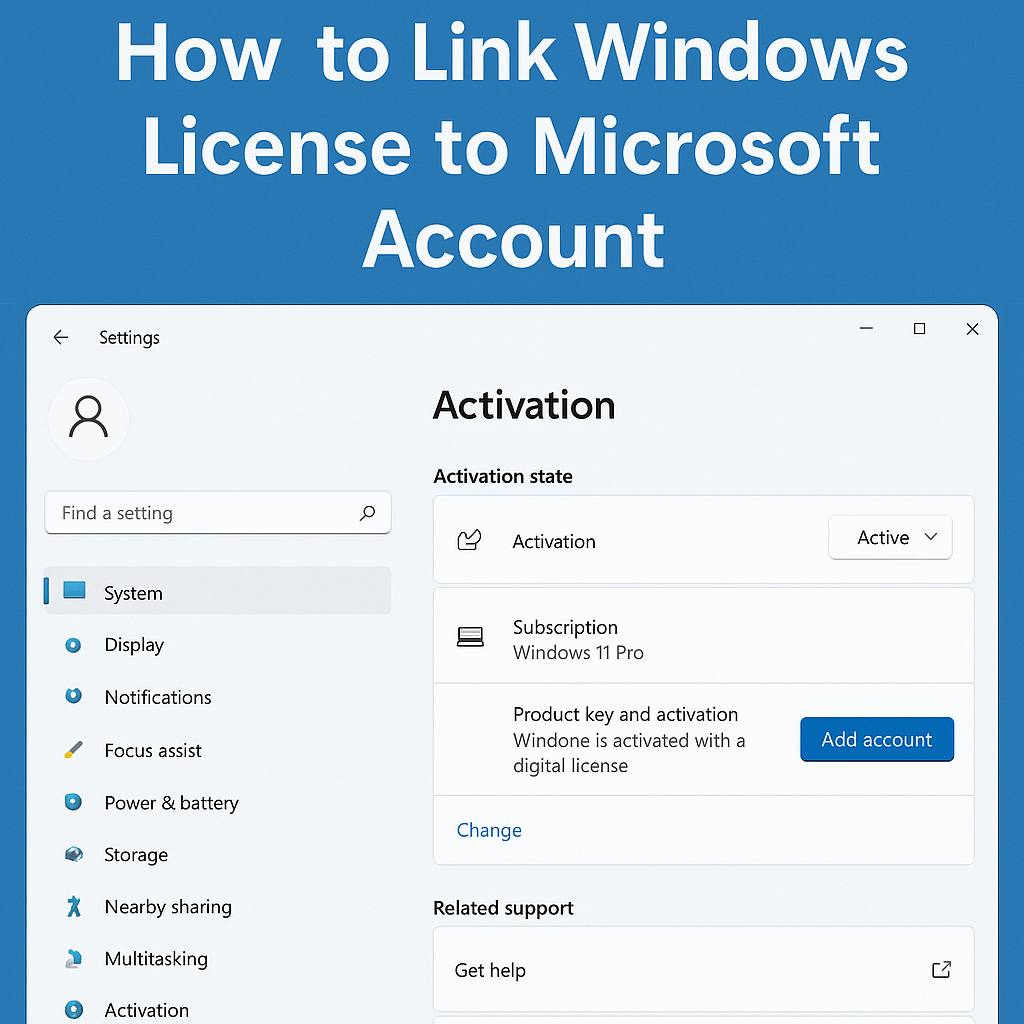Windows
Link Windows License to Your Microsoft Account (Step-by-Step)
If you ever reinstall Windows or change hardware, you can run into activation problems. One of the best ways to avoid this is to link your Windows license to your Microsoft account so that reactivation is much easier later.
In this step-by-step guide, you’ll learn exactly how to link your Windows license to your Microsoft account in Windows 10 or Windows 11 and how to use that link if you need to reactivate.
Why link your Windows license to a Microsoft account?
When you link your Windows license to a Microsoft account, Windows stores a digital entitlement for your device. This brings several benefits:
- It’s easier to reactivate Windows after a reinstall.
- You can use the built-in activation troubleshooter if you change hardware.
- Your license is tied to your account as well as your device.
This is especially useful if you use a genuine Windows Pro license and plan to keep your PC for a long time.
1) Sign in with a Microsoft account
First, you need to make sure you are using a Microsoft account on your Windows device, not just a local account.
- Open Settings with Windows key + I.
- Go to Accounts → Your info.
- If you see “Sign in with a Microsoft account instead”, click it and sign in.
- If you already see your email address, you are likely using a Microsoft account already.
The account you sign in with will be used to link your Windows license.
2) Check that Windows is activated
Next, confirm that your copy of Windows is activated on this device.
- On Windows 10, open Settings → Update & Security → Activation.
- On Windows 11, open Settings → System → Activation.
You should see a message like:
- “Windows is activated with a digital license” or
- “Windows is activated with a digital license linked to your Microsoft account”
If it already says that the license is linked to your Microsoft account, you’re done. If not, continue with the next steps.

3) Make sure your account is an administrator
To complete the link between your Windows license and your Microsoft account, your current account should have administrator rights.
- Go to Settings → Accounts → Family & other users.
- Check that your account is listed as an Administrator.
If your account is not an administrator, sign in with an admin account or change the account type.
4) Let Windows sync the license to your account
Once you are signed in with a Microsoft account and your copy of Windows is activated, the system usually links the digital license automatically.
After a short time, go back to the Activation page and look again at the status message. When the process is complete, you should see something like:
- “Windows is activated with a digital license linked to your Microsoft account”
At this point, the link between your Windows license and your Microsoft account is set up and ready to help with future reactivations.
5) Using the activation troubleshooter after hardware changes
If you change your motherboard or make major hardware changes, Windows might stop recognizing your device. The good news is that if you linked your Windows license to your Microsoft account, you can often fix this using the activation troubleshooter.
- Open Settings → Activation.
- Click Troubleshoot (if the option appears).
- Select “I changed hardware on this device recently”.
- Sign in with your Microsoft account if asked.
- Choose your device from the list and confirm.
This tells Microsoft that you are using your existing digital license on new hardware, which can restore activation.
Official documentation from Microsoft
If you want more technical details about digital licenses and accounts, you can also check the official Microsoft documentation:
This page explains how Microsoft handles activation for Windows 10 and Windows 11 and how the troubleshooter uses your Microsoft account information.
Protecting a genuine Windows license
Linking your Windows license to your Microsoft account is especially helpful if you use a genuine Windows Pro key and want to keep it working after upgrades or reinstallations.
If you still need a license, you can get a genuine Windows 11 Pro lifetime key with instant delivery and support here:
👉 Windows 11 Pro Lifetime License Key at Nallexshop
Summary: why you should link Windows to your Microsoft account
To quickly recap, here’s why it’s smart to link your Windows license to your Microsoft account:
- It makes reactivation easier after reinstalling Windows.
- It helps if you change your PC’s hardware.
- It gives you access to the activation troubleshooter.
Taking a few minutes now to set this up can save you a lot of time and stress later when something changes on your PC.