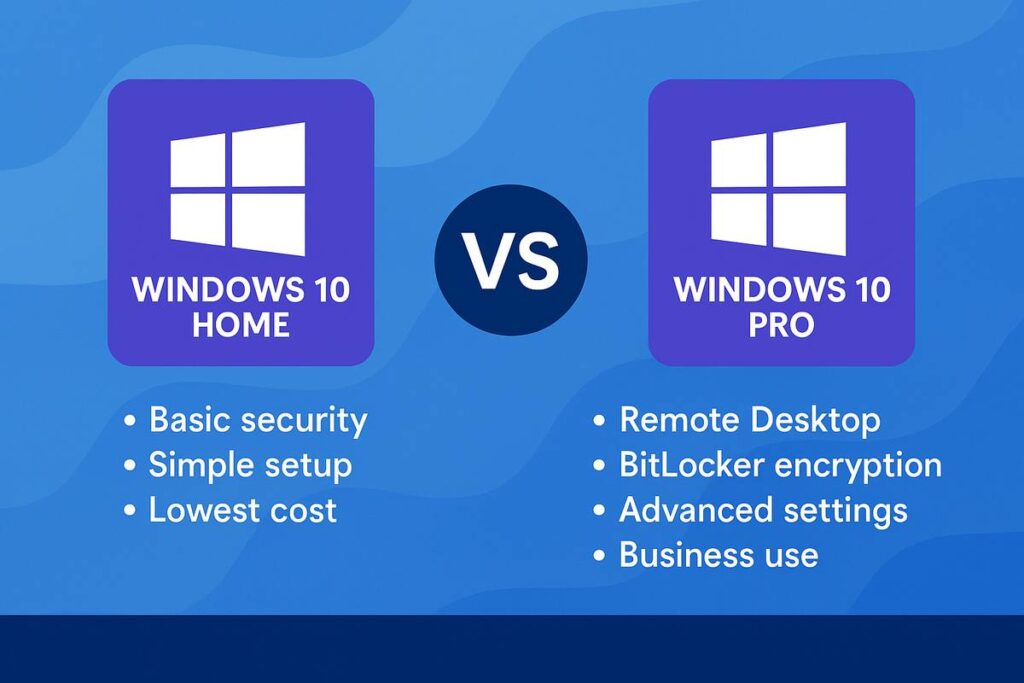Windows
Upgrade Windows 10 Home to Pro – Should You Upgrade?
If your PC came with Windows 10 Home, you may be wondering whether to upgrade Windows 10 Home to Pro. The Pro edition adds security, remote access and management tools that can make a big difference if you use your computer for work or handle important data.
In this guide, we’ll walk through when the upgrade makes sense, what extra features you get, and how the upgrade process works with a genuine Pro key.
Why upgrade Windows 10 Home to Pro?
Windows 10 Home is fine for basic use, but Windows 10 Pro adds features aimed at power users, freelancers and small businesses. Some of the most important additions include:
- BitLocker drive encryption to protect your data if your device is lost or stolen
- Remote Desktop (host) so you can connect to your PC from another device
- Group Policy and advanced settings to control how Windows behaves
- Domain and Azure AD support for business networks
If you never use these features, staying on Home may be fine. But if you work remotely, carry sensitive data or manage multiple devices, the Pro edition is usually worth the upgrade.
When the standard edition is still enough
You can stay on the Home edition if you:
- Mainly browse, watch videos, do schoolwork or light office tasks
- Don’t need to host Remote Desktop sessions
- Don’t store sensitive business data on the device
- Want the lowest-cost option and simple setup
For many home users, these extra Pro features may not be used often enough to justify the change.
Main benefits of Windows 10 Pro
Upgrading unlocks tools that are very useful if you treat your PC as a work machine instead of just a home device. The Pro edition helps when you:
- Work remotely and want to access your main PC via Remote Desktop
- Carry important or confidential files and want BitLocker encryption
- Like to tweak advanced policies and security settings
- Manage several PCs or run a small office network
These features can save time, improve security and give you more control over how Windows works on your device.
How the upgrade process works
The good news: you don’t need to reinstall Windows to move from Home to Pro. Once you have a genuine Windows 10 Pro license key, you can unlock the Pro features directly in Settings.
- Open Settings → Update & Security → Activation.
- Click Change product key.
- Enter your Windows 10 Pro license key.
- Follow the prompts and let Windows apply the upgrade.

After a restart, the edition should show as Windows 10 Pro in your Activation settings, and the new features will be available.
Official comparison from Microsoft
If you want to see Microsoft’s own breakdown of the differences between the editions, you can review the official comparison here:
This page gives a technical list of features, while this article focuses on what those differences mean for real use.
Final thoughts
If you only use your PC for basic, everyday tasks, Windows 10 Home is still perfectly fine. However, if you care about stronger security, remote access and more control, upgrading to the Pro edition is usually a smart move.
With a genuine Windows 10 Pro key and a simple upgrade process in Settings, you can unlock professional features and make your system more flexible for the future.
If you need a reliable license with instant delivery and support, you can check our offer here:
👉 Windows 10 Pro Lifetime License Key at Nallexshop